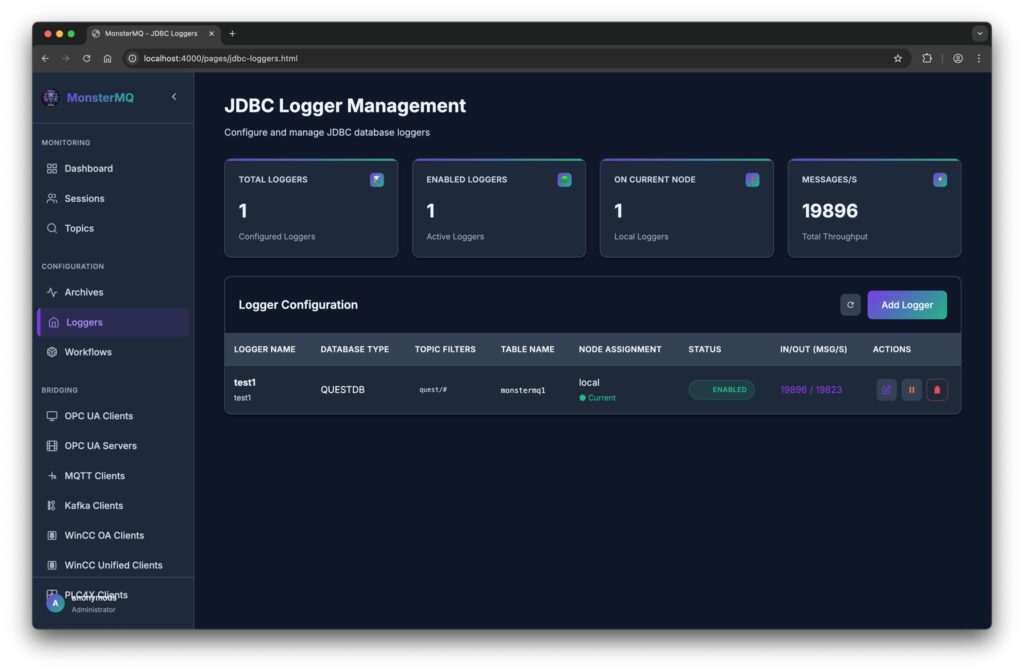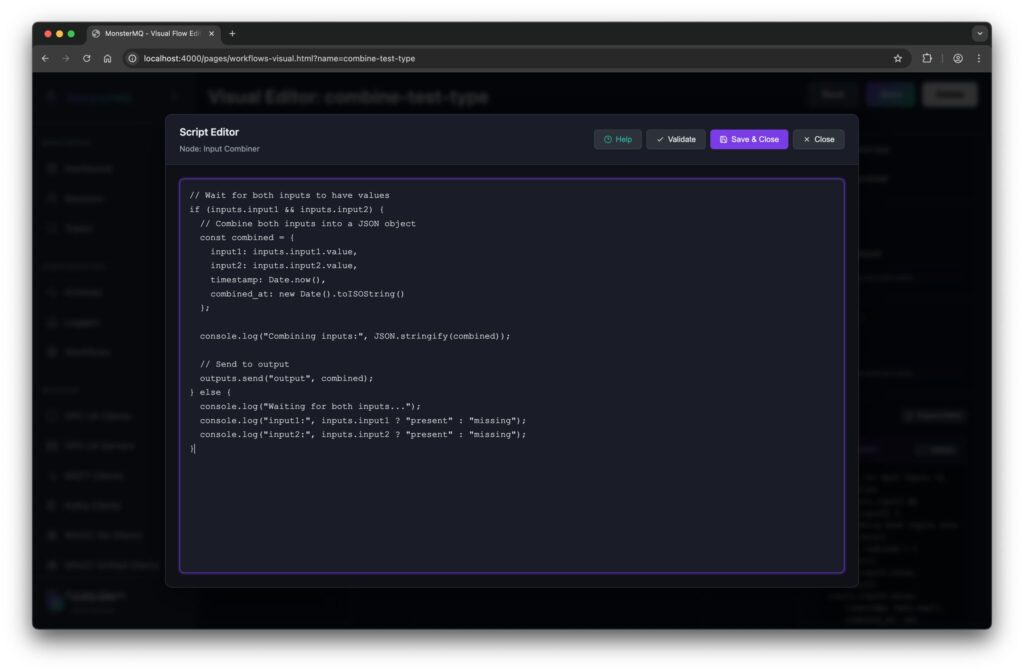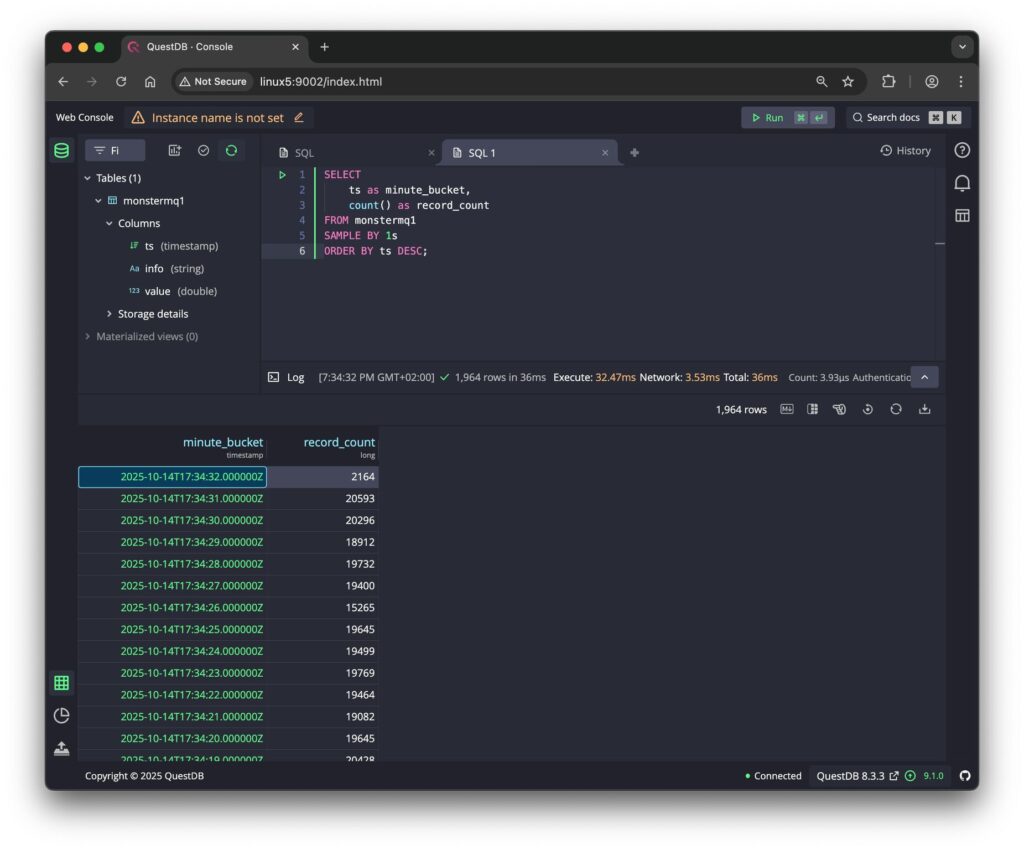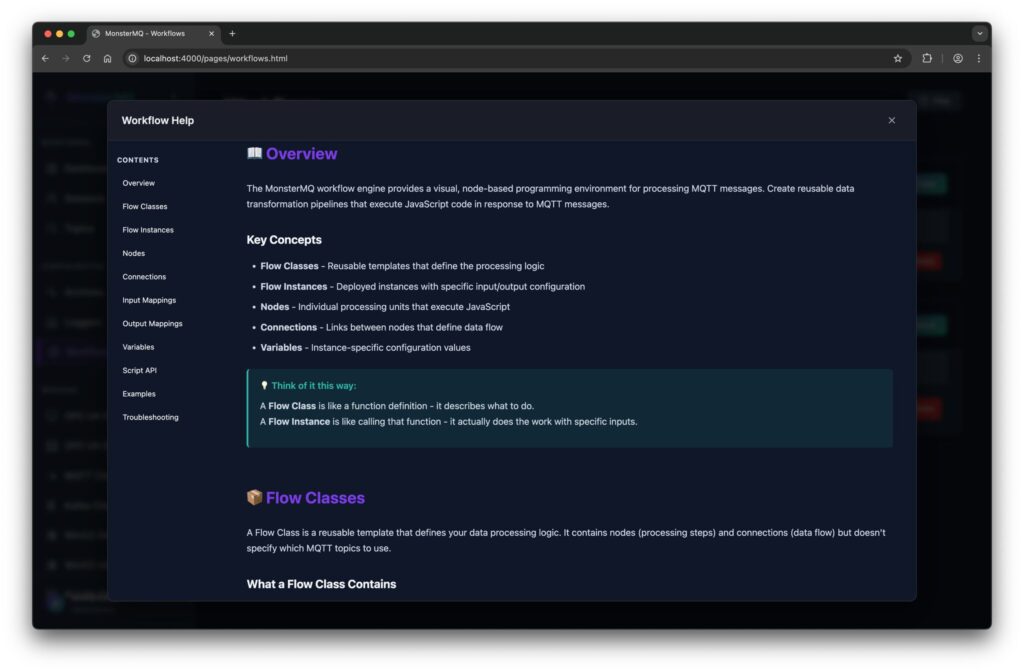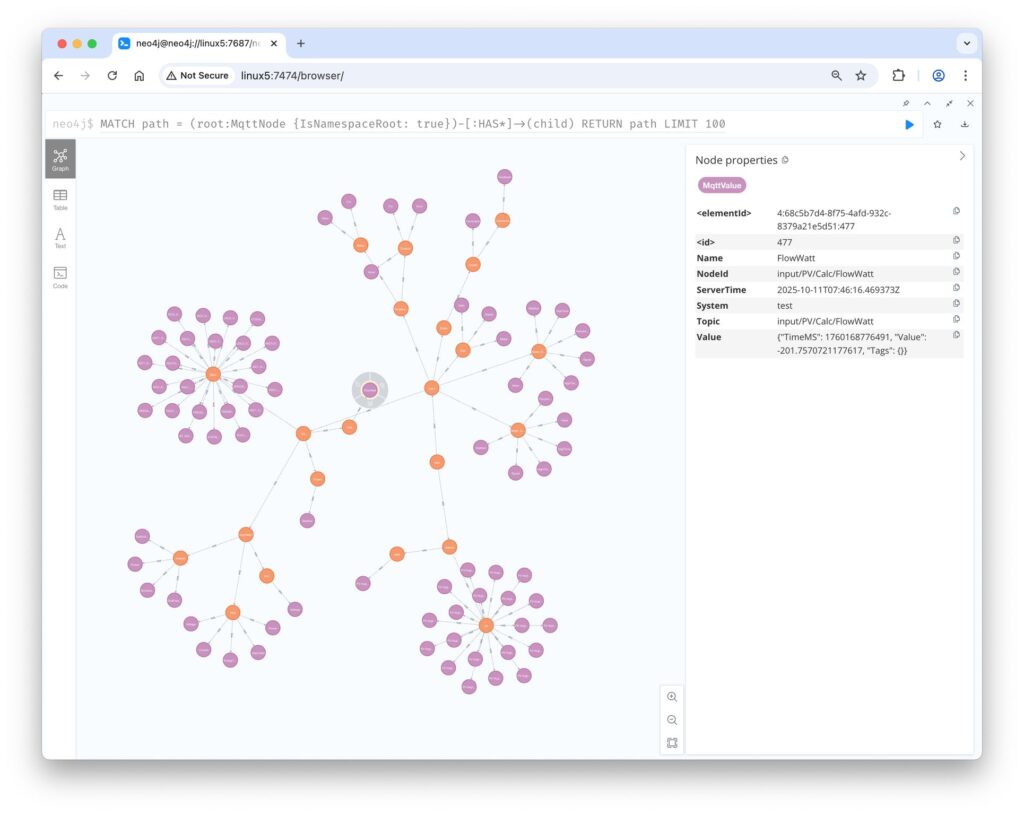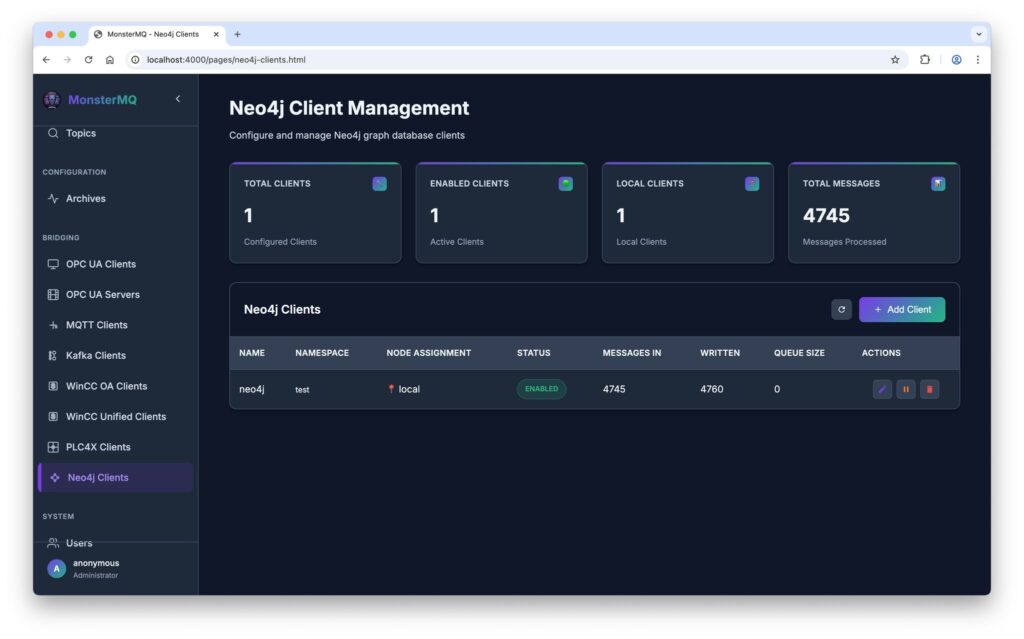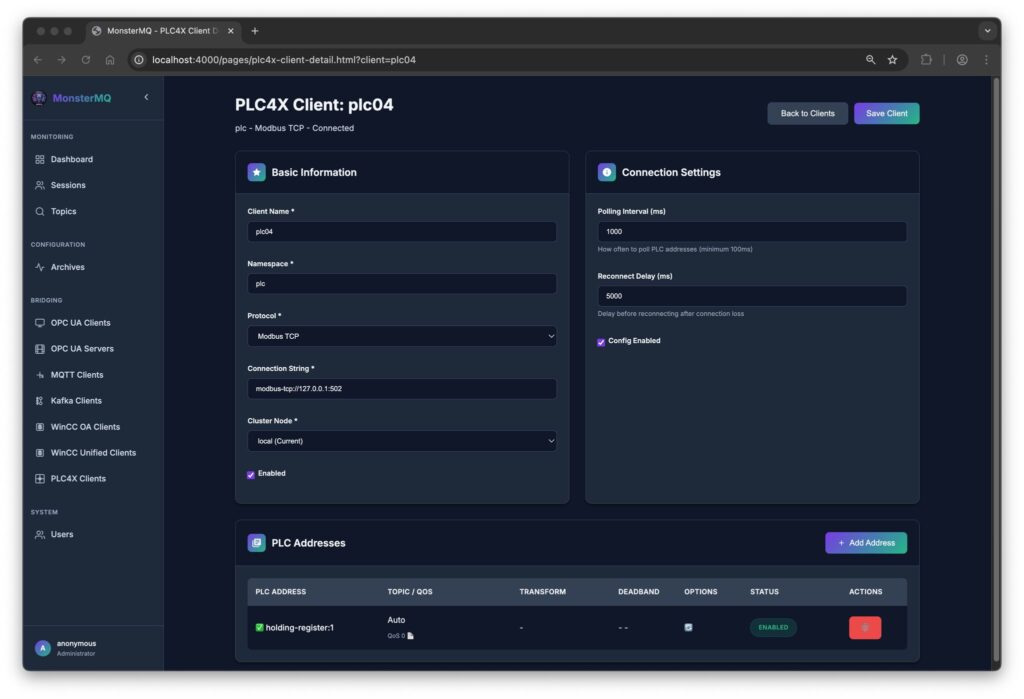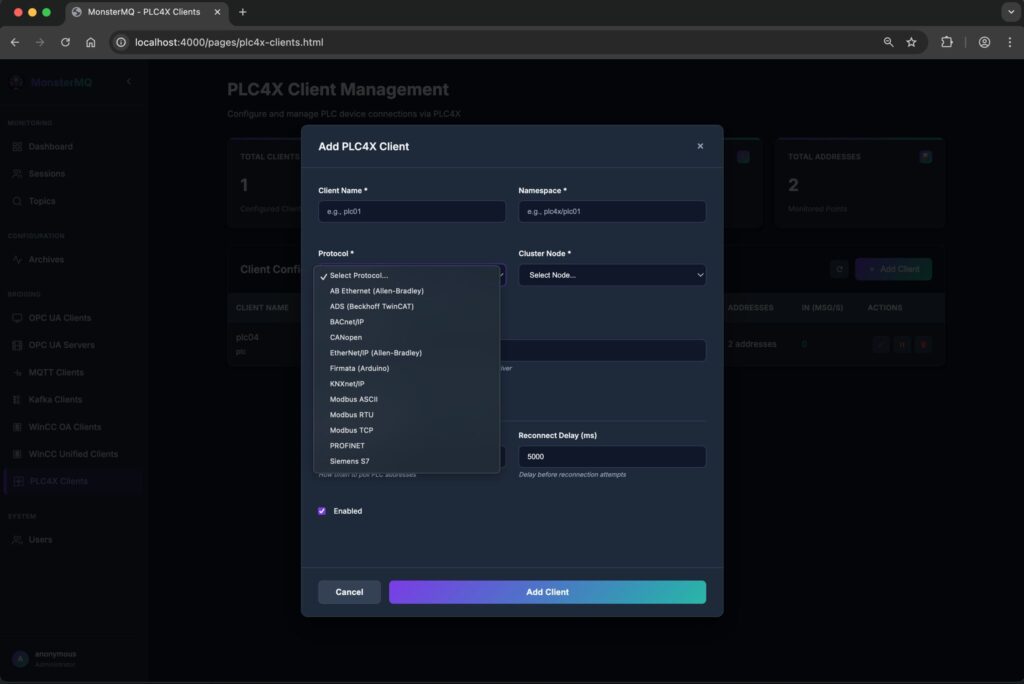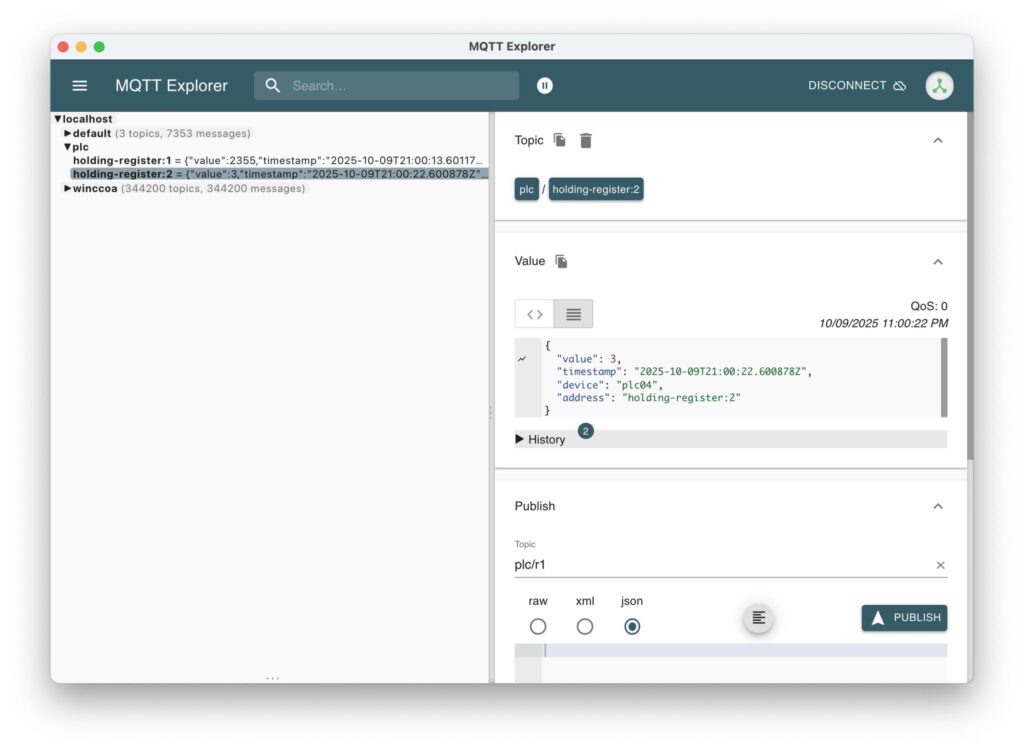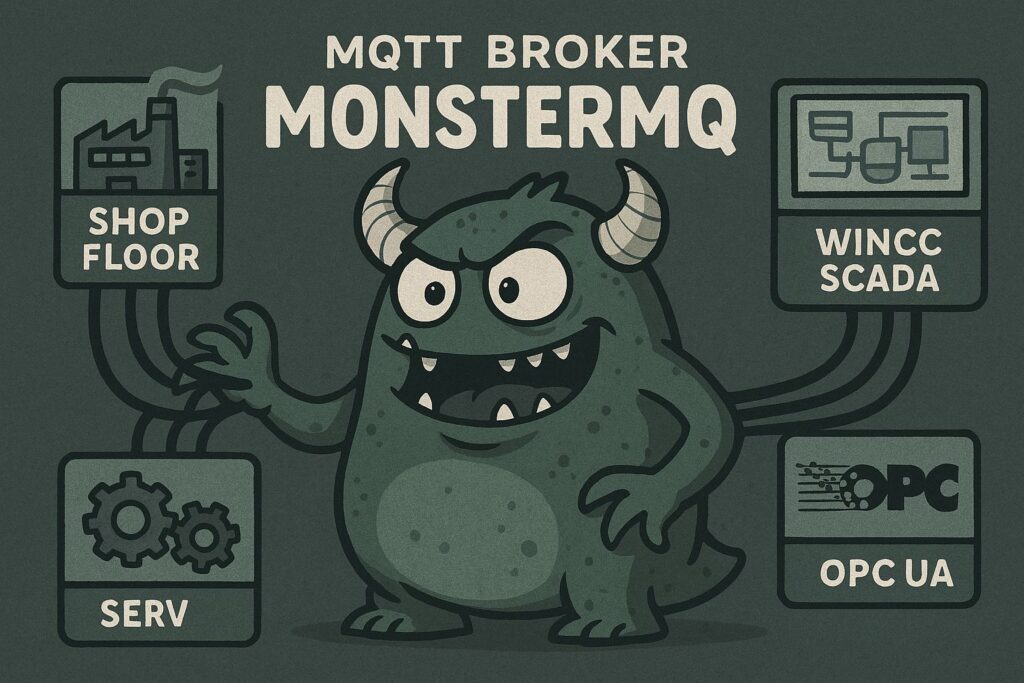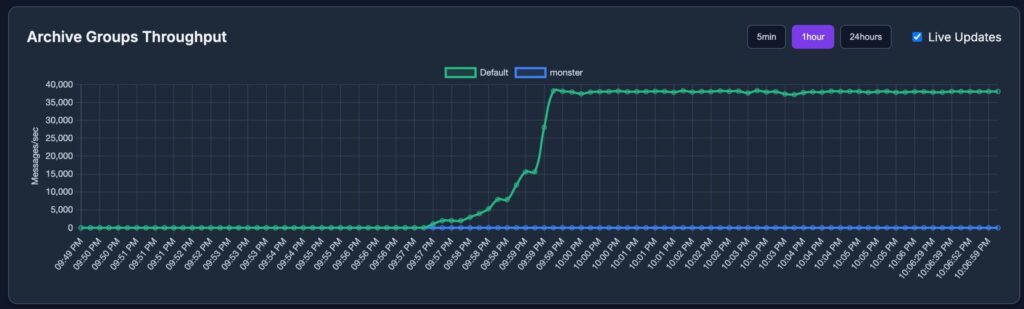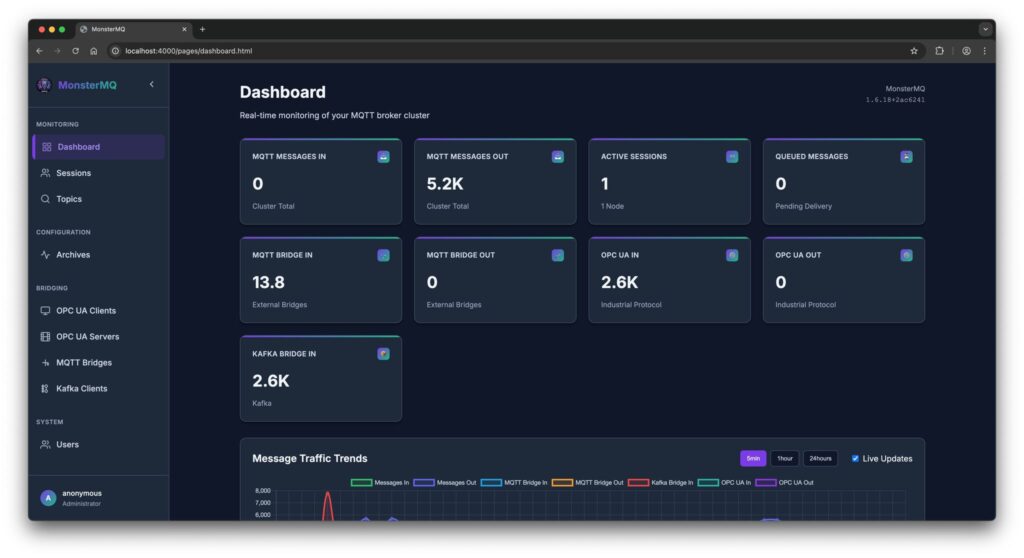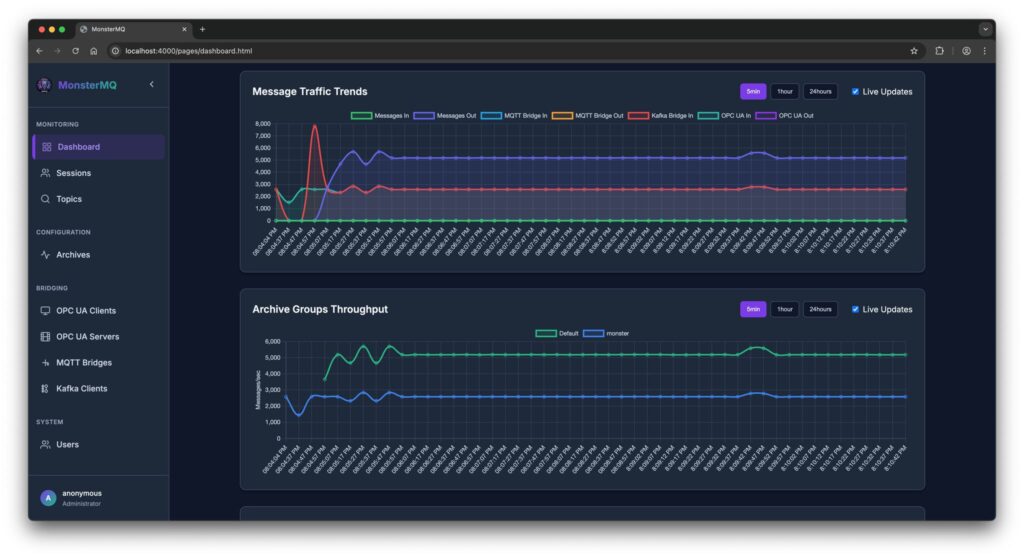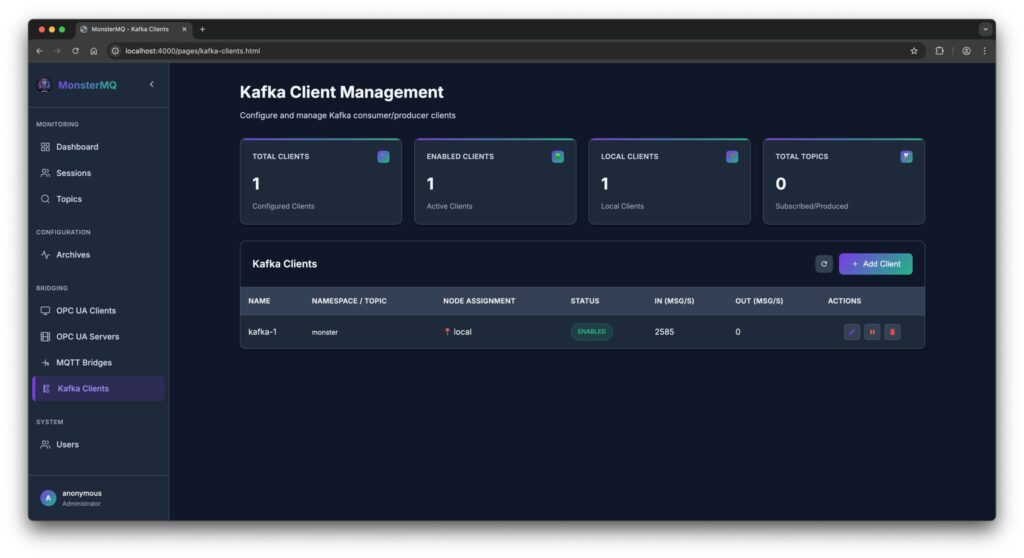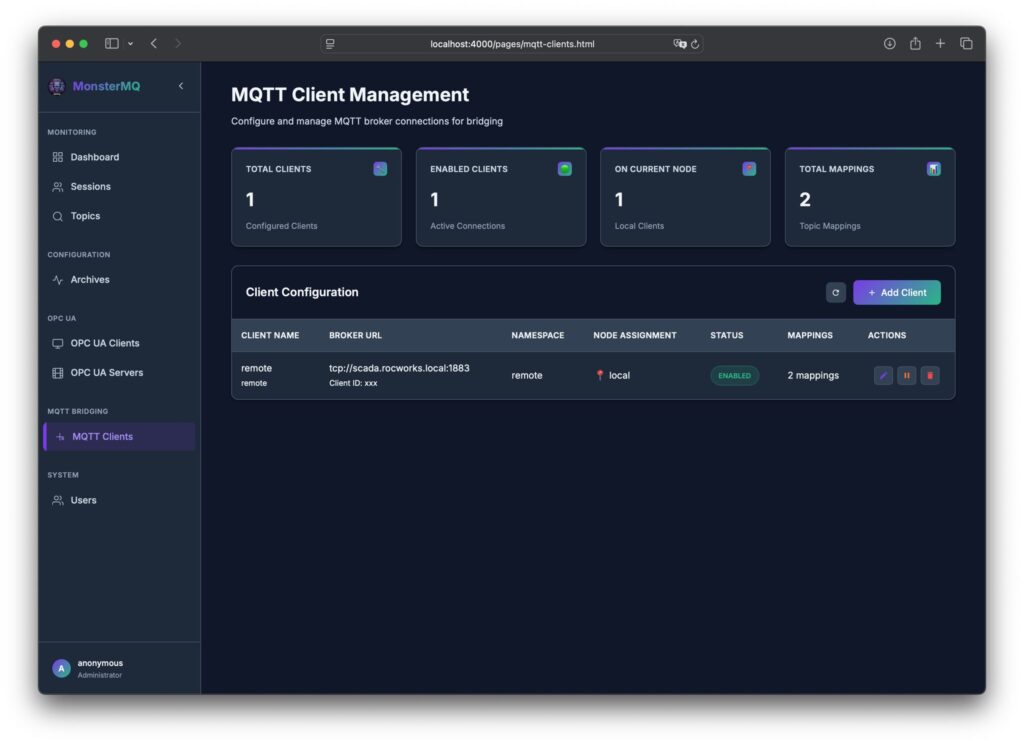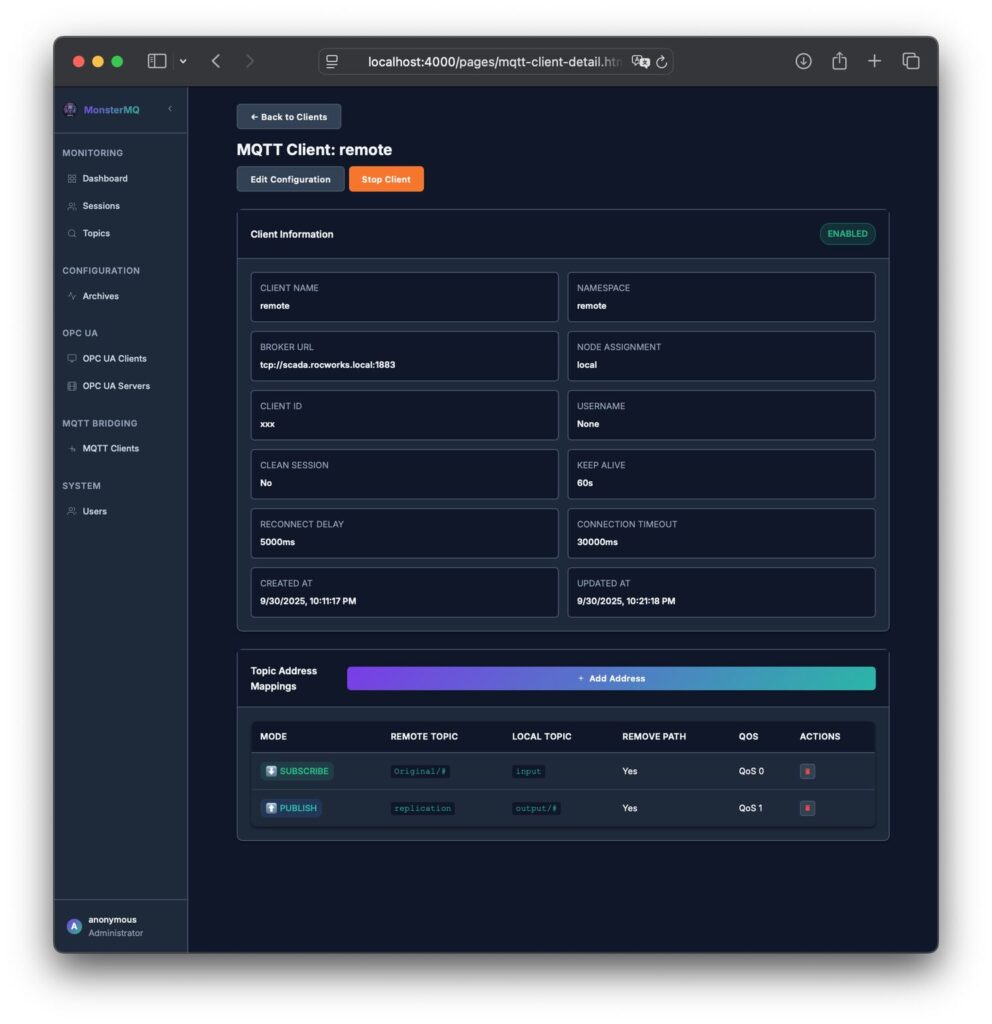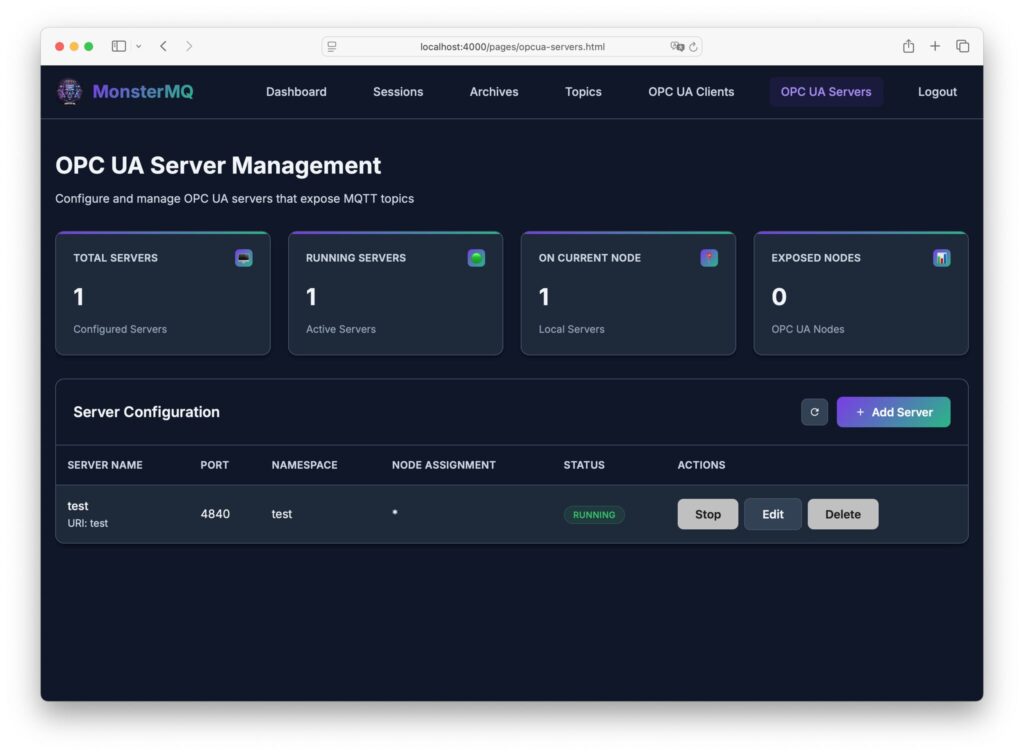At our USA Tour, someone asked about voice interaction with WinCC OA – and luckily, I had exactly that showcase in my demo.
I recorded a quick demo (not perfectly, sorry), but it still shows how easy it is to bring LLMs into WinCC OA: capturing voice directly in the browser, sending it to an LLM via simple HTTP REST calls, and letting the system respond or act.
WinCC OA is open and flexible – that’s why use cases like this can be built so quickly.
And excuse the not-so-nice UI – I built it myself 😄
🎥 Check out the short demo!