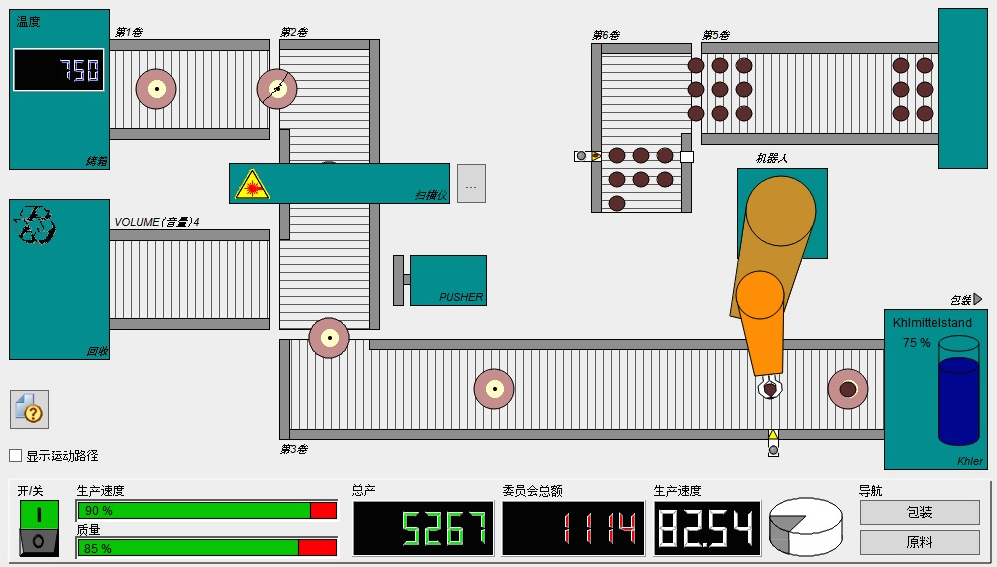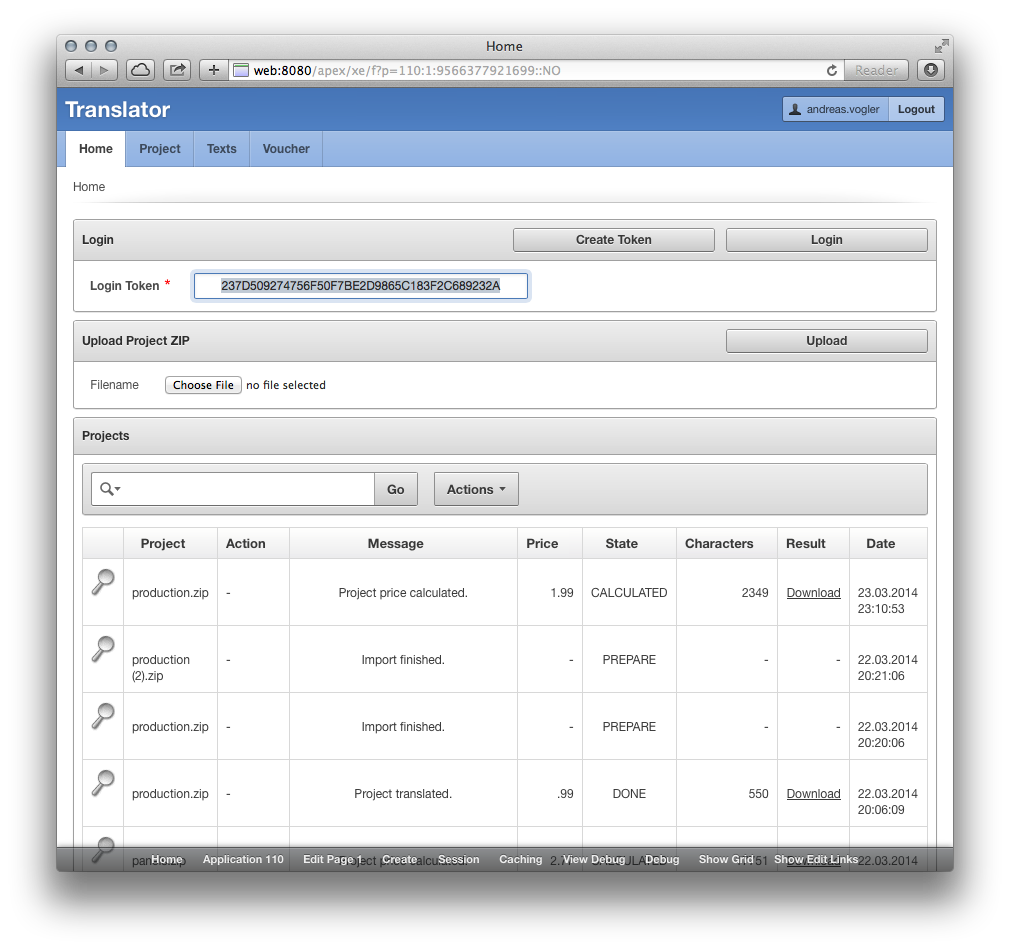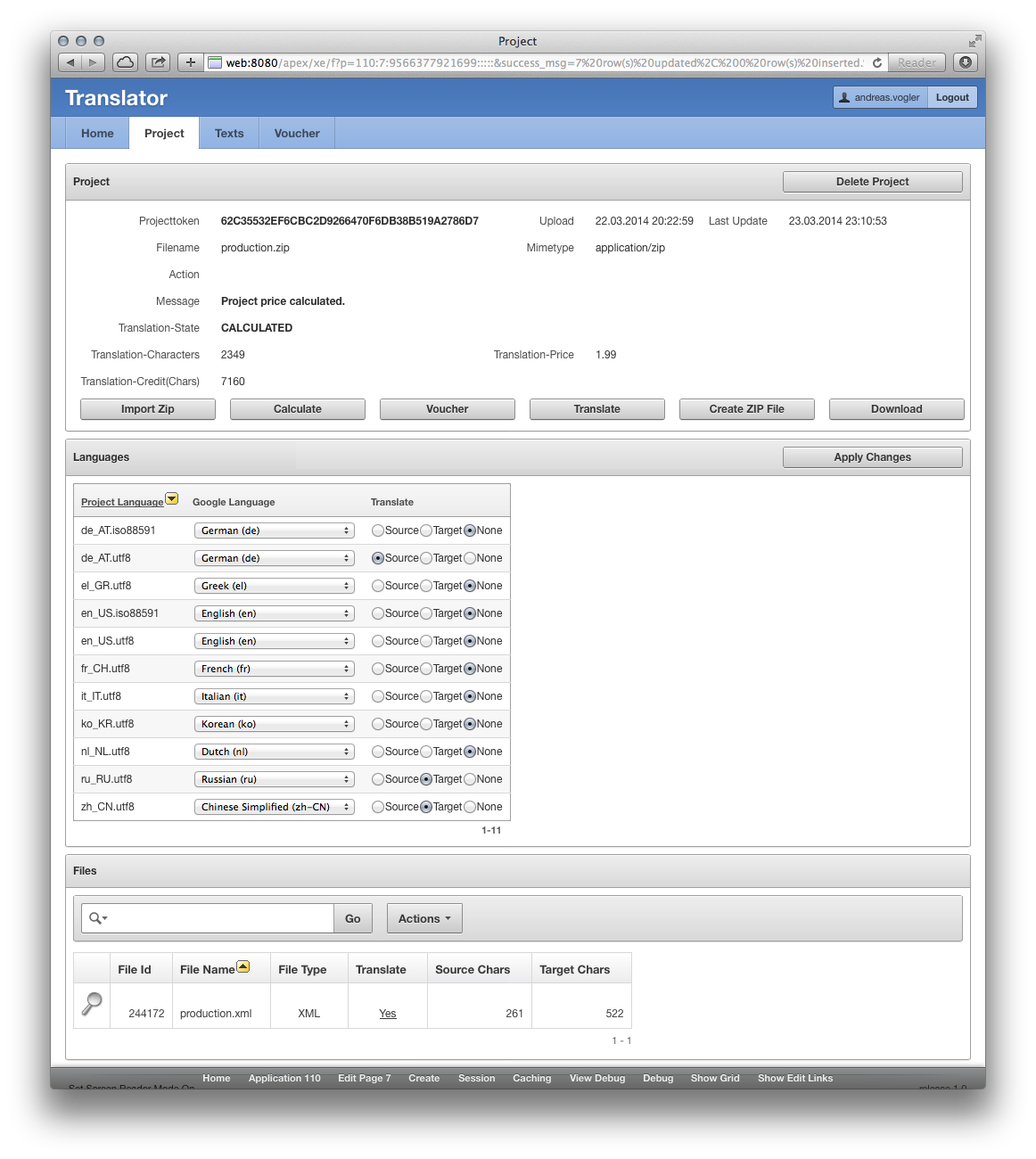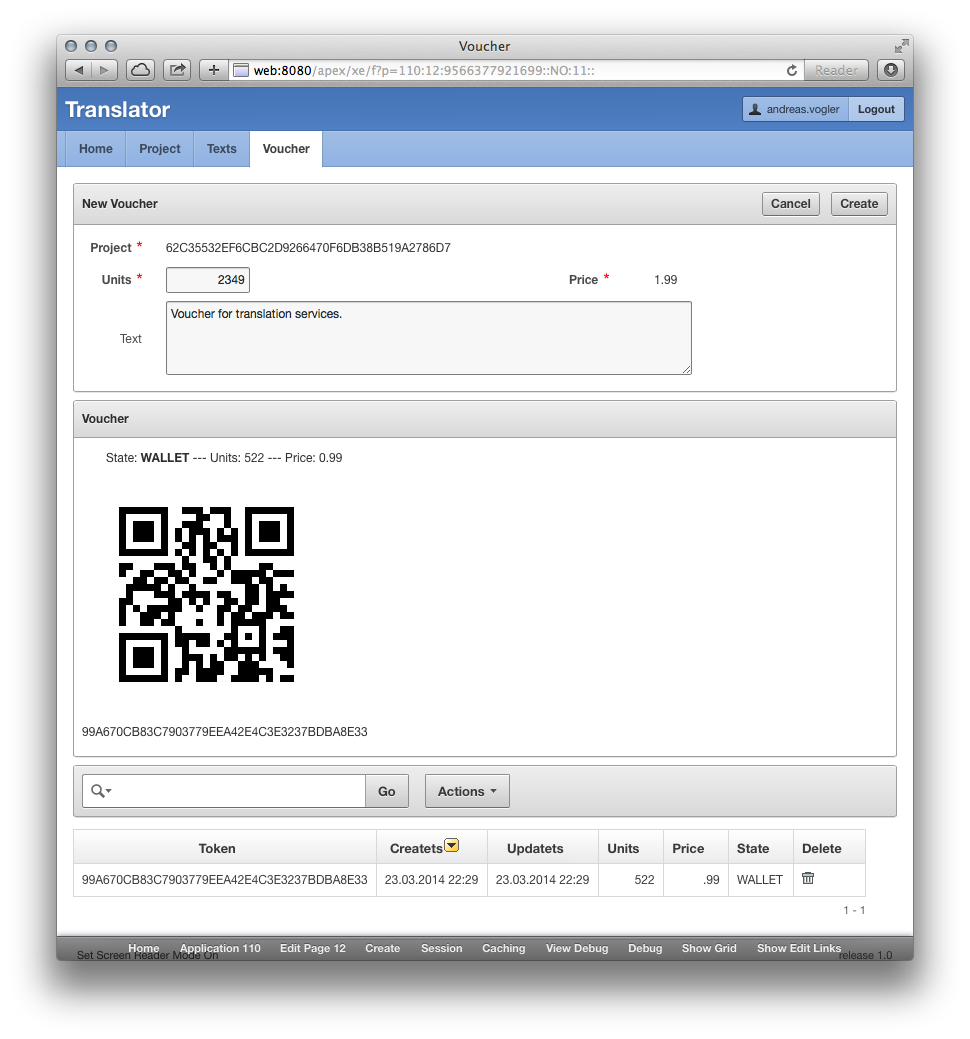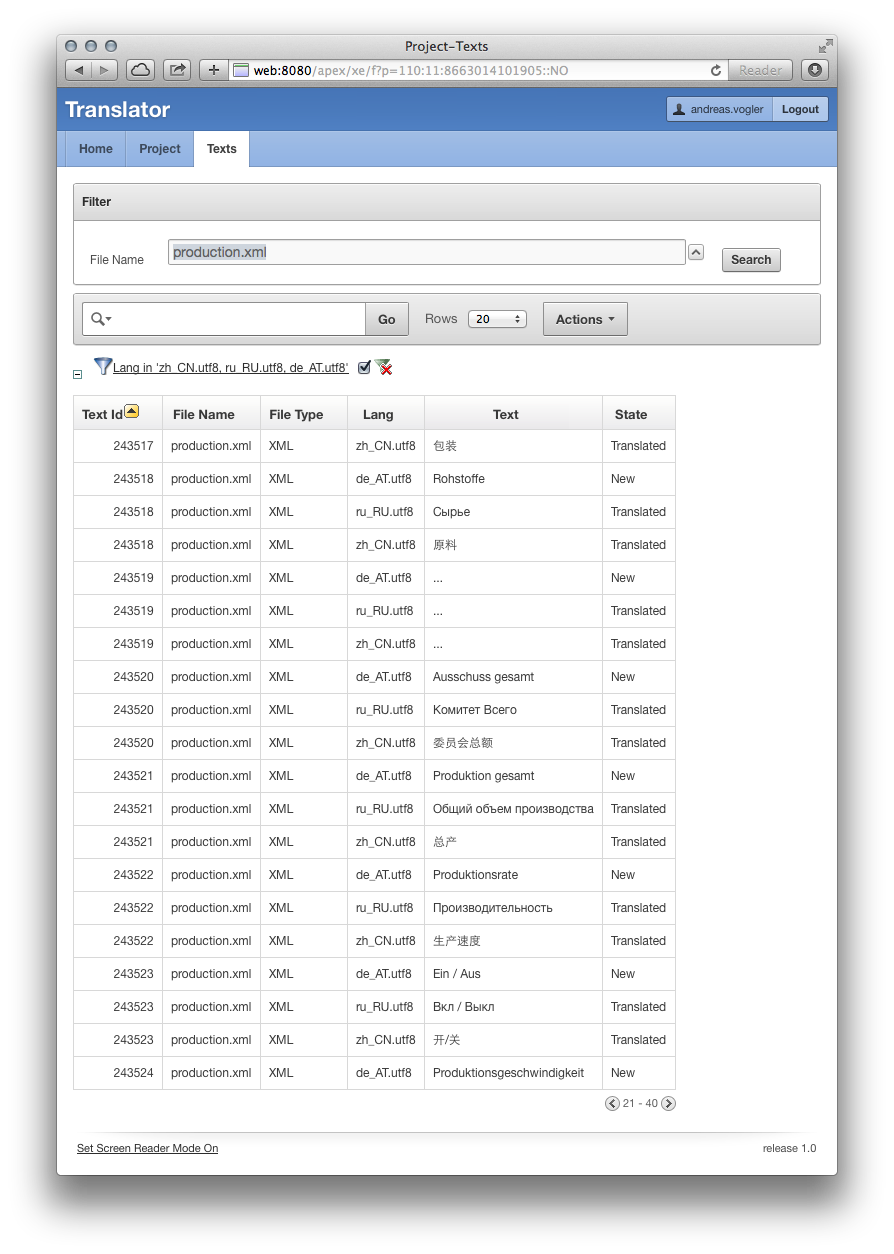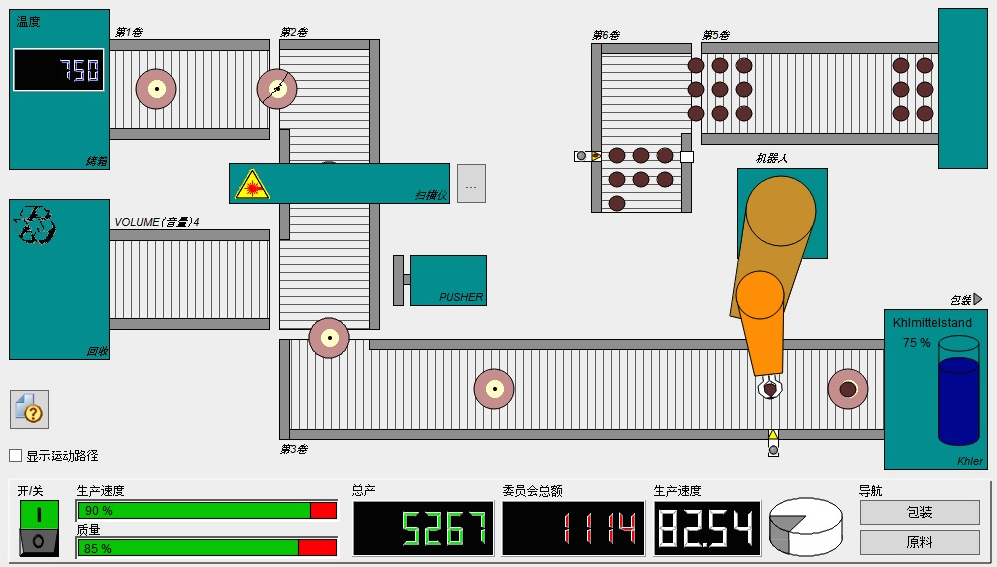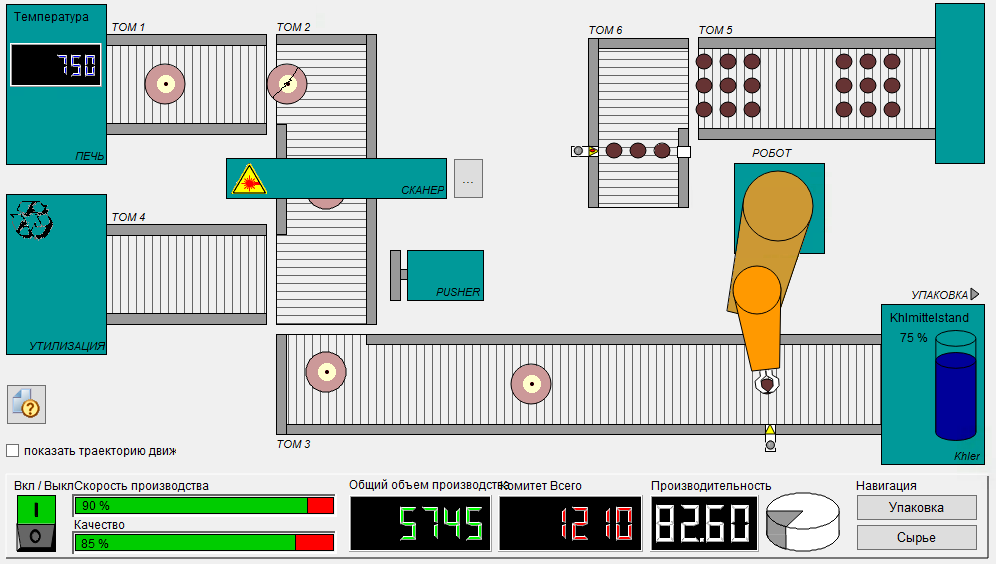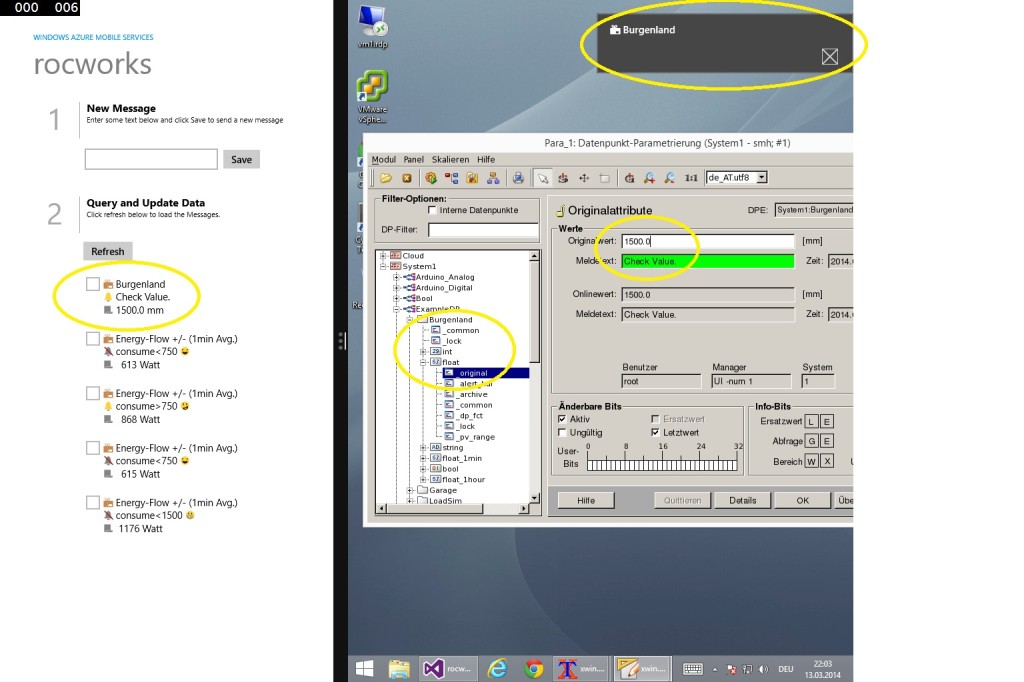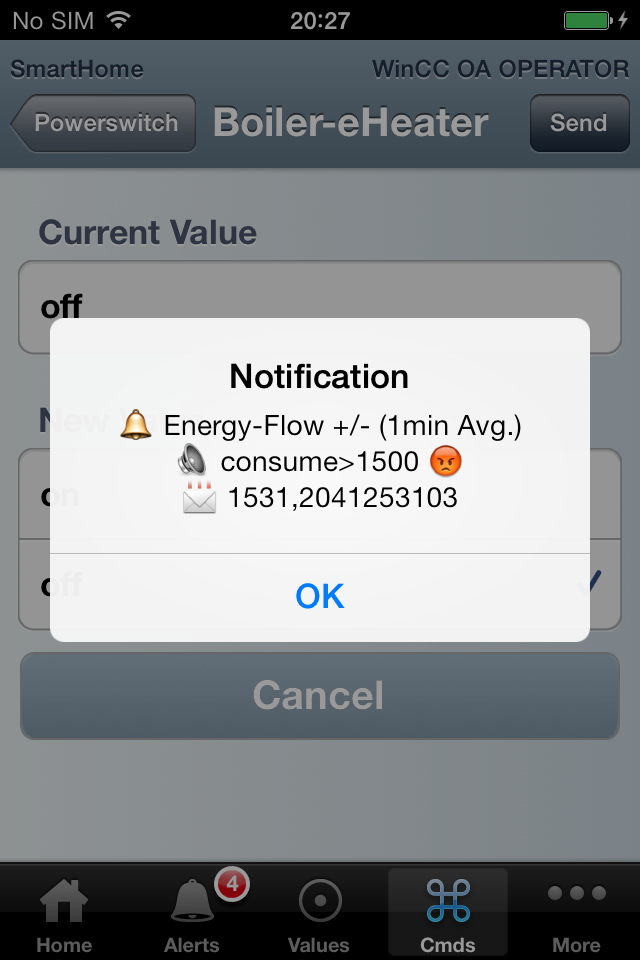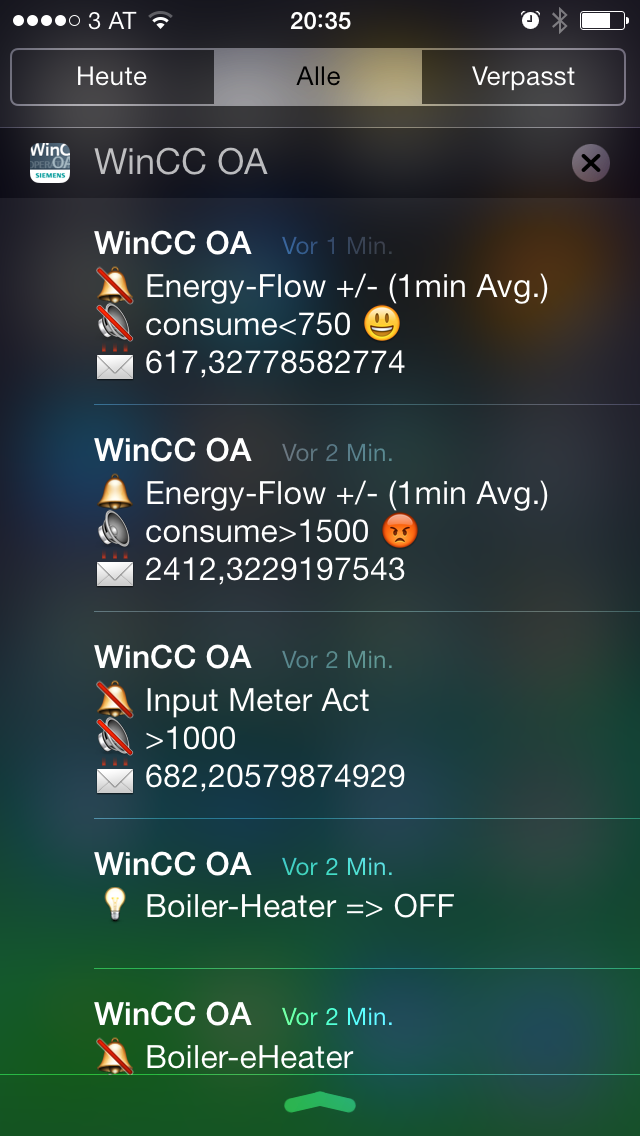WinCC OpenArchitecture using Oracle RDB-Manager…
*) Oracle db_files
*) Oracle logfile size
*) Oracle Password-Lifetime
*) Example WinCC OA config file
*) TCP/IP timeout settings on windows
*) WinCC OA Archive Group Sizing
Oracle db_files
===============
alter system set db_files=65536 scope=both;
Oracle logfile size
===================
For huge load (>1000 values/second) logfile size should be increased!
select * from v$logfile;
alter database add logfile size 512M;
alter database add logfile size 512M;
alter database add logfile size 512M;
remove other/small logfiles. If the logfiles are the current one then you have to switch the logfile and initiate a checkpoint before you are able to remove the old one.
alter system switch logfile;
alter system checkpoint;
alter database drop logfile group
Oracle Password-Life-Time
=========================
To prevent password expiration the default profile should be changed.
alter profile default limit password_life_time unlimited;
WinCC OA Config
===============
[general]
useRDBArchive = 1
useRDBGroups = 1
[data]
sendAlertsToRAIMA=1 # for HDB/RDB Parallel
[ValueArchiveRDB]
DbUser = "PVSSRDB"
DbPass = "xxx"
DbType = "ORACLE"
Db = "DB"
writeWithBulk = 1
[ctrl]
queryRDBdirect = 1
CtrlDLL = "CtrlADO"
CtrlDLL = "CtrlRDBArchive"
CtrlDLL = "CtrlRDBCompr"
[ui]
queryRDBdirect = 1
CtrlDLL = "CtrlADO"
CtrlDLL = "CtrlRDBArchive"
CtrlDLL = "CtrlRDBCompr"
Example TNSNAMES.ORA for a cluster with two networks:
DB =
(DESCRIPTION =
(ENABLE=BROKEN)
(ADDRESS_LIST=
(ADDRESS = (PROTOCOL = TCP)(HOST = mainhdr1-vip)(PORT = 1521))
(ADDRESS = (PROTOCOL = TCP)(HOST = mainhdr1b-vip)(PORT = 1522))
)
(ADDRESS_LIST=
(ADDRESS = (PROTOCOL = TCP)(HOST = mainhdr2-vip)(PORT = 1521))
(ADDRESS = (PROTOCOL = TCP)(HOST = mainhdr2b-vip)(PORT = 1522))
)
(CONNECT_DATA =
(SERVICE_NAME = DB)
(FAILOVER_MODE =
(TYPE = SELECT)
(METHOD = BASIC)
(RETRIES = 20)
(DELAY = 5)
)
)
)
Windows TCP/IP Timeout
======================
Also the tcp/ip timeout on windows should be decreased:
Set the following registry entry (or create if it does not exist): KeepAliveTime
Key: HKEY_LOCAL_MACHINE\SYSTEM\CurrentControlSet\Services\Tcpip\Parameters
Value type: REG_DWORD – Time in milliseconds
Range: 1 – 0xFFFFFFFF
Default value: 7.200.000 (two hours)
For example this value can be set to 180000 (decimal), equals 3 minutes.
WinCC OA Archive Group Sizing
=============================
Increase the max archive group size of existing (EVENT, ALERT) and new archives. The default size of 1GB is really damn small. Think about the max. db_files parameter (each archive file switch creates a new db file). Sizes of 20GB+ is no problem for Oracle. But keep in mind that there are file size limits (RDB Manager does not use Oracle Big-File-Tablespaces). For a block size of 8k the max file size is 32GB.
Block Size Maximum Datafile File Size
———– —————————
2k 4194303 * 2k = 8 GB
4k 4194303 * 4k = 16 GB
8k 4194303 * 8k = 32 GB
16k 4194303 * 16k = 64 GB
32k 4194303 * 32k = 128 GB